Get Up to 80% off Discount. Use code: TF25 |
The Funded trading program of Leeloo Trading is one of the most affordable and easier in the market. The set of rules and prices are the best advantage of this program, and the platform is 100% safe. You being here means that you decided to join the Leeloo community and want to start a challenge. We will guide you step by step to set up your account successfully and start your first challenge.
Understand Requirements and rules Of Leeloo Trading
Before you start setting up your account, you have to remember some important rules and requirements about the Leeloo challenge.
Rules of the Leeloo Challenge
Trailing Drawdown at Leeloo Trading
Remember that the trailing drawdown at Leeloo Trading challenge never stops, not like the trailing drawdown on their paid-performance account. Except for the Glide offer, you only have to respect a static max loss.
Trailing drawdown on Leeloo challenge explained:
Let’s take for example the account size of 100000$:
- The trailing drawdown for a 100000$ account is 3000$, so you must not reach your minimum account balance which is 97000$ (100000 $ – 3000 $ = 97000 $).
- If your account balance has reached 102000$ at any moment during an open position, then your minimum account balance now is 99000$ (102000 $ – 3000 $ = 99000 $).
- If your account balance returns to 100000 $ at any moment during an open position, your minimum account balance is still 99000$, it doesn’t go back.
- If your account balance has reached 108000$ at any moment during an open position, then your minimum account balance is now 105000 $.
- If your account balance has reached your minimum account balance at any moment during an open position, your account will be closed.
- The trailing drawdown is calculated intra-trade, not in closed profit.
Age needed to pass Leeloo Trading Challenge
Traders must be 18 years old or older.
Minimum Trading days at Leeloo Trading
You have to trade at least for 10 trading days.
What are the Requirements for the leeloo challenge?
- You need the challenge fees: (those prices fluctuate all the time, click here to know the last prices)
| Offer name | Account size | Price of challenge |
|---|---|---|
| Aspire | 25000$ | 150$ |
| Launch | 50000$ | 180$ |
| Climb | 100000$ | 220$ |
| Cruise | 150000$ | 305$ |
| Burst | 250000$ | 525$ |
| Explode | 300000$ | 675$ |
| Leeloo Express | 100000$ | 77$(14 days) |
| Glide/Micro | 100000$ | 145$(No trailing drawdown) |
- You will need to install a software called Rithmic Trader Pro. we will explain how in the next chapter.
- You will need a computer (PC). Rithmic Trader Pro doesn’t run on Mac. But you can use a program called Parallels if you want to run Rithmic on your Mac.
- You will need to have one of the following softwares to run your trades:
NinjaTrader 8, Ninjatrader 7, Atas Platform, MultiCharts, Sierra Charts, MotiveWave, Edgeprox, or Finamark. (NinjaTrader is Recommended by Leeloo)
Note:
Leeloo Trading and Rithmic Trader offers a 14 days practice plan for free. Click here to get more info. This will help new users of Leeloo Trading understand how they can work with Rithmic Trader.
Purchase your Leeloo challenge:
Make the Payment:
- Go to the home page of Leeloo Trading and choose the offer that fits your needs by clicking “BUY NOW”.
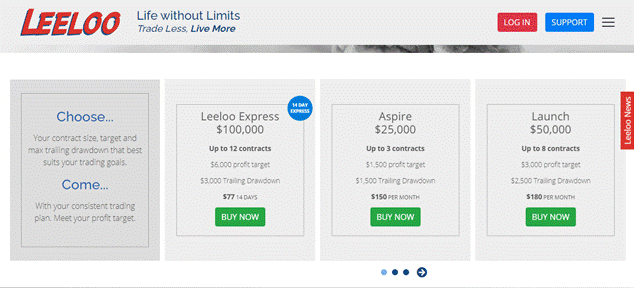
- You can click the little arrow on the blue circle to see all offers.
- If you already have an account at Leeloo Trading, Login to your account and choose the offer that you want from the section “Leeloo Funding”.
- Fill all the information in that page.
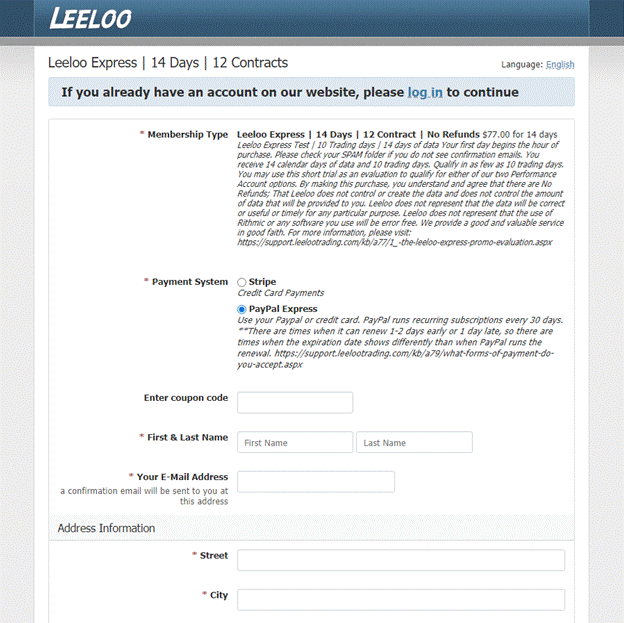
- Read as much information as possible when you are registering, some people make the mistake of not reading, then complain after. Go to the FAQ section from this link.
- Choose Payment Stripe if you want to use your credit card, or Paypal Express for Paypal. (Paypal include auto-subscriptions for the next months)
- Enter a coupon code.
- Enter all personal information and address information.
- Choose an username and a password for the Leeloo website.
- Accept all terms and conditions. We recommend you to read the terms and conditions.
- Click “Next”
- Make the Payment.
- If you did choose to pay with your credit card, you will be asked to enter your card details.
- If you did choose to pay with Paypal, you will be directed to pay with Paypal.
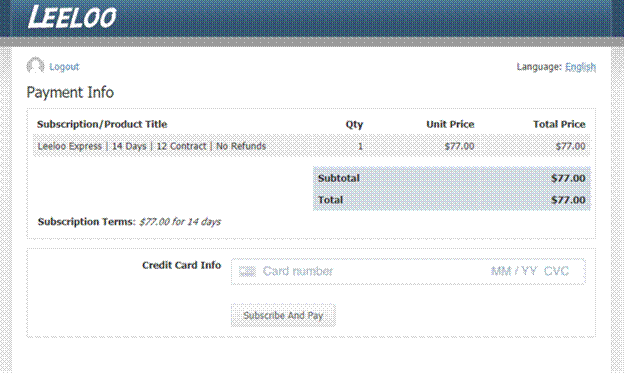
Get your Rithmic credentials:
After you made your payment, you will receive an email that confirms your payment with an invoice.
Then you have to wait more time, not more than a few hours, until your account is activated, when it’s done, you will receive credentials to connect to Rithmic Trading; Rithmic User ID and Password.
Connect to RTrader Pro
Download and Install Rithmic Trader Pro (RTrader Pro)
- Click here to download the Latest version of RTrader Pro.
- Open the file that you just downloaded and follow the usual steps to Install the software; Accept the licence agreement and choose where you want to install the files.

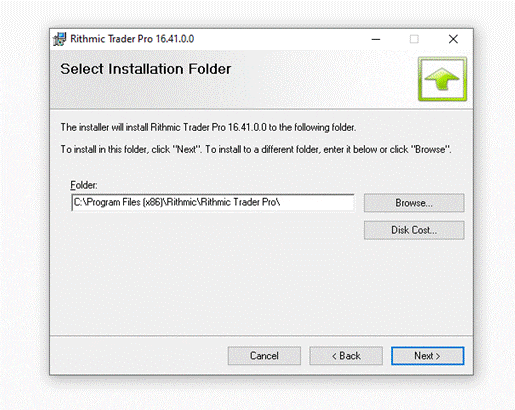
Connect to RTrader Pro
Ok, in this section, we have 3 scenarios depending of your choice:
- You want to trade only on RTrader Pro.
- You want to trade only on another platform (like NinjaTrader)
- You want to trade with both RTrader Pro and another platform.
In our case, we will choose the second scenario, which is the most used among traders.
So to do that, follow the steps below:
- Open RTrader Pro software. You will see two section in the opening window, one for “Orders3, and another for “Market Data”
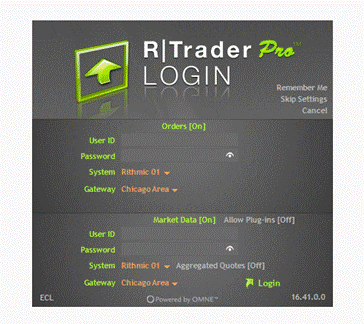
- Since we will trade with another platform (which is NinjaTrader in our case), we will turn Market Date off.
- In the order section, put the credentials that you received in your email from Leeloo Trading; User ID and Password.
- For “System” choose: “Rithmic Paper Trading”
- For “Gateway” you can choose: “Chicago” , but you can change it a server closer to your location if you want.
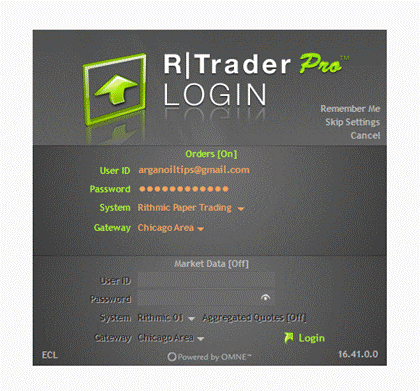
- Now you can click Login
Accept Rithmic Agreements:
After you click Login , this window will show up “Unsigned Agreements”, you only have to accept agreements to start the software.
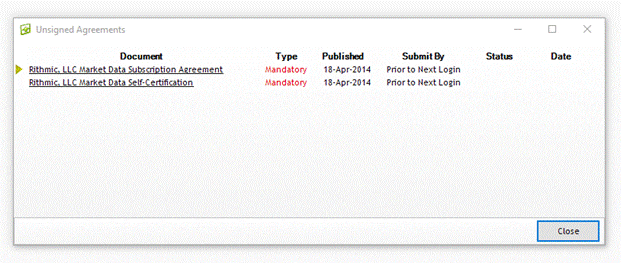
- Click the first agreement then click “I Agree” at the bottom.
- Click the second agreement, choose “Non-Professional” , then click “Submit.
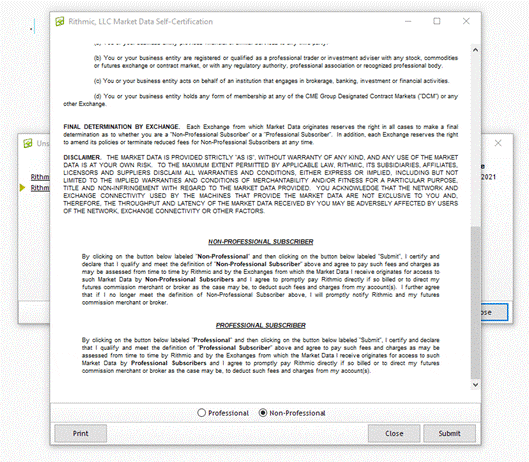
- Now you just need to close the “Unsigned Agreements” window, and the RTrader Pro software will start running.
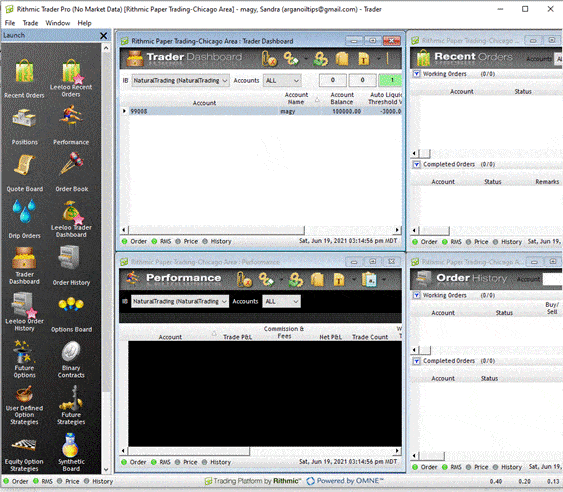
- You can also download these ideal Leeloo Display settings recommended by Leeloo Trading (Leeloo Display settings)
- Follow the steps below to insert those settings.
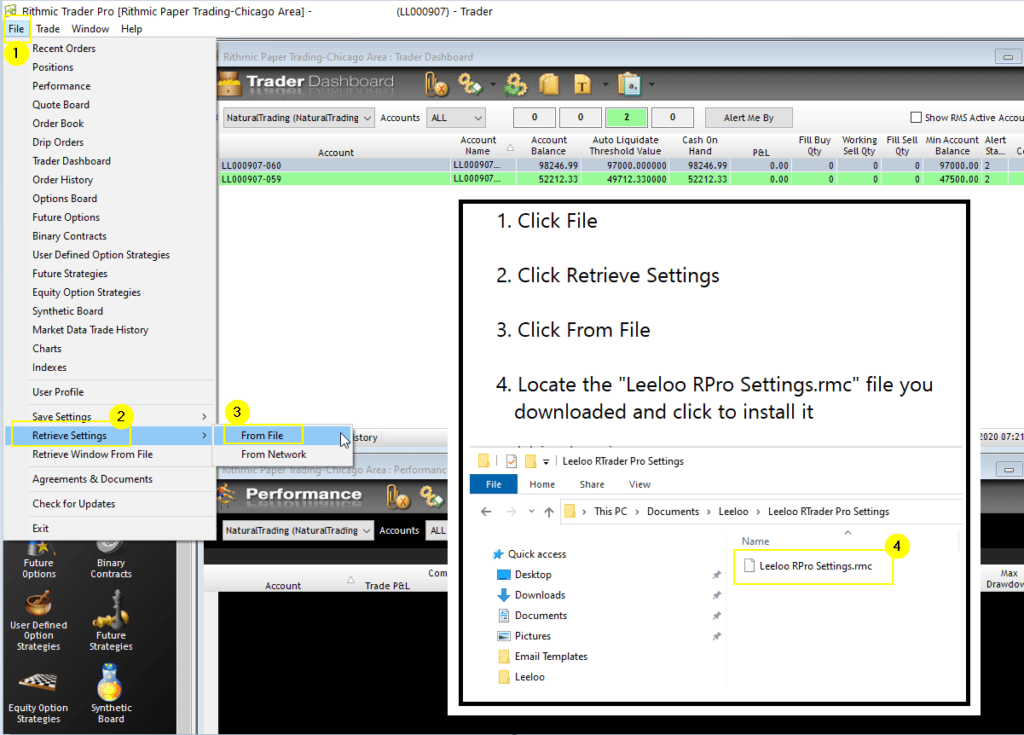
Connect to NinjaTrader:
Download and Install Activate NinjaTrader 8:
- Download NinjaTrader 8 here
- Install NinjaTrader 8 by following usual steps
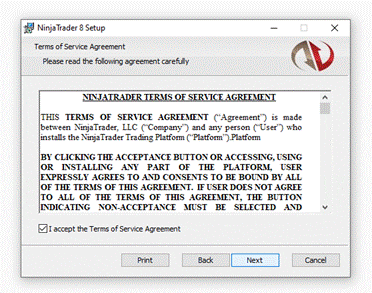
- Open NinjaTrader 8 by clicking the Icon of the software on your desktop.
Activate NinjaTrader 8 Licence:
If you already have a licence for NinjaTrader 8, you can skip this part.
- If not, Check the email that you received from Leeloo Trading, they offer a free NinjaTrader licence for their trainees. It should be something like this (replace * with letters):
Ninjatrader License Key : @RPT-NATU-RALT-RADI-****-****-****-****
- In the menu bar, click “Help” , then “Licence Key”.
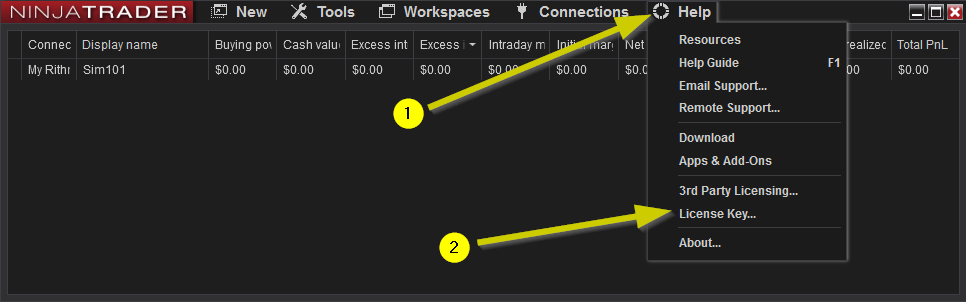
- Insert the licence key received from Leeloo, Then click “OK”
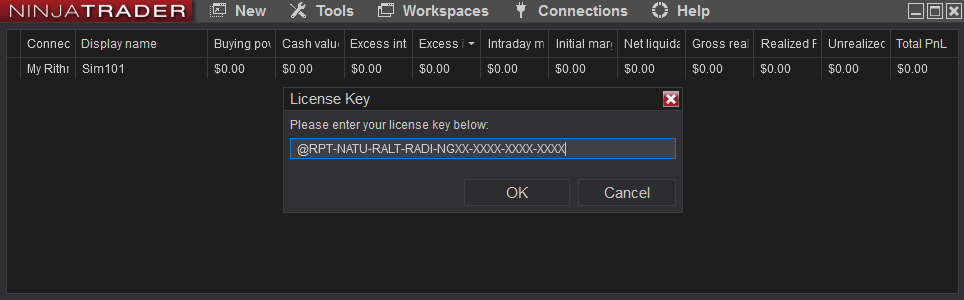
NinjaTrader connection
- In the menu bar, click “Connections” , then click “configure”
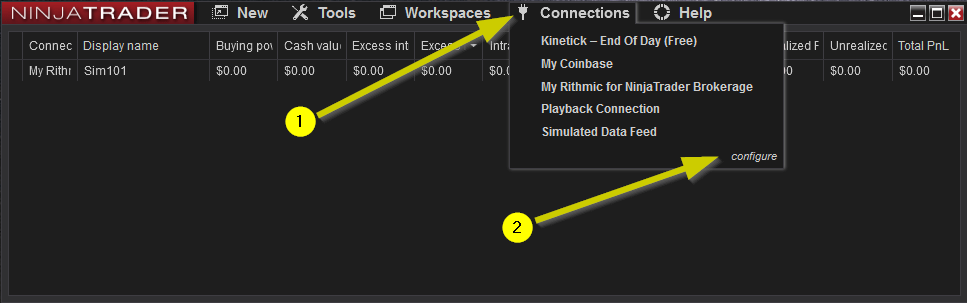
- Click Add
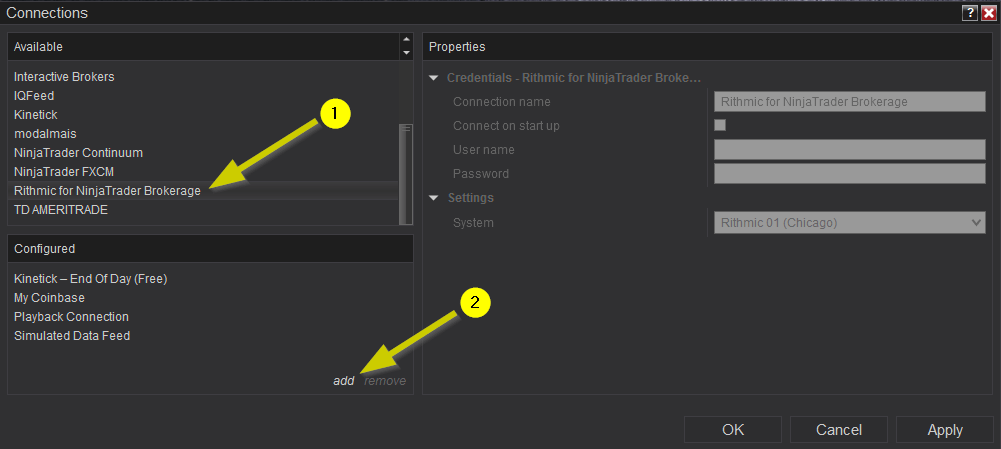
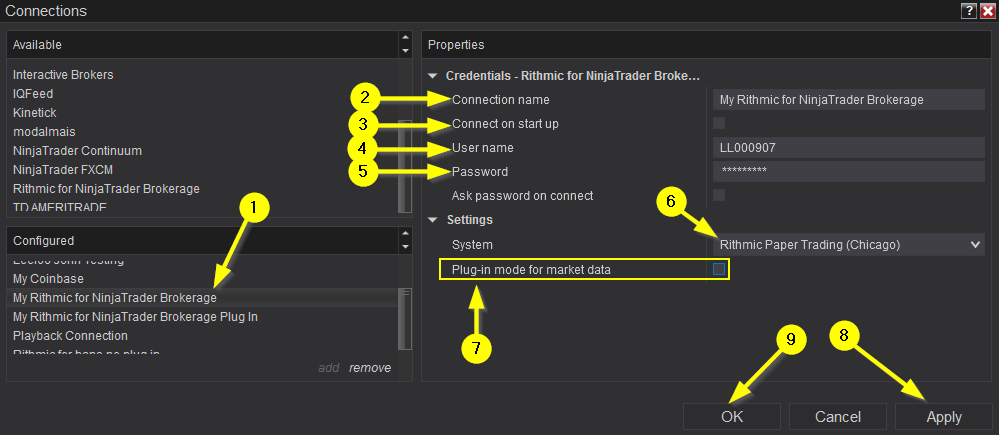
- choose “My Rithmic for NinjaTrader Brokerage”
- Connection Name: “My Rithmic for NinjaTrader Brokerage”.
- Leave “Connect on start up” unchecked for quicker loading of NT8.
- For “Username” and “Password”, use the login details that you received from Leeloo Trading, and that you already used on Rithmic Trader Pro.
- For “System” : Choose ‘Rithmic Paper Trading (Chicago)’
- For “Plug in mode”: leave it unchecked
- Click “Apply” then Click “OK”
- Now to Enable connection, you just need to click on “Connections” on the menu bar on NinjaTrader, then click “My Rithmic for NinjaTrader Brokerage”. When a green dot appears next to it, that means you are connected and you can start trading.
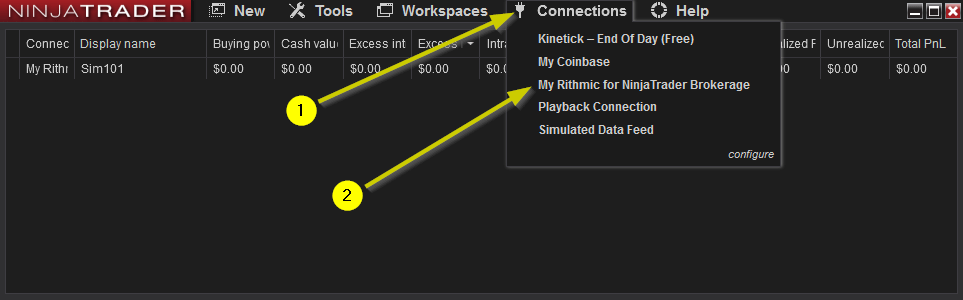
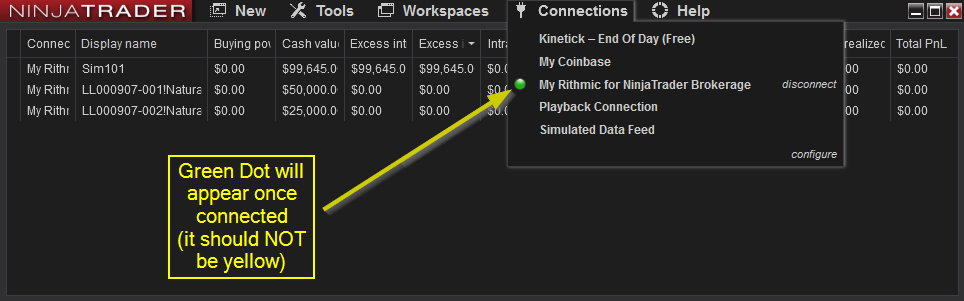
Disable “Global Simulation Mode”
Be sure that you are trading in your Leeloo Trading account, not on a simulation account. (The simulation account has the name “Sim101”).
To do that, you have to go to “Tools” in the menu bar of NinjaTrader, and click on the checkmark to the left of “Global Simulation Mode” to remove it.
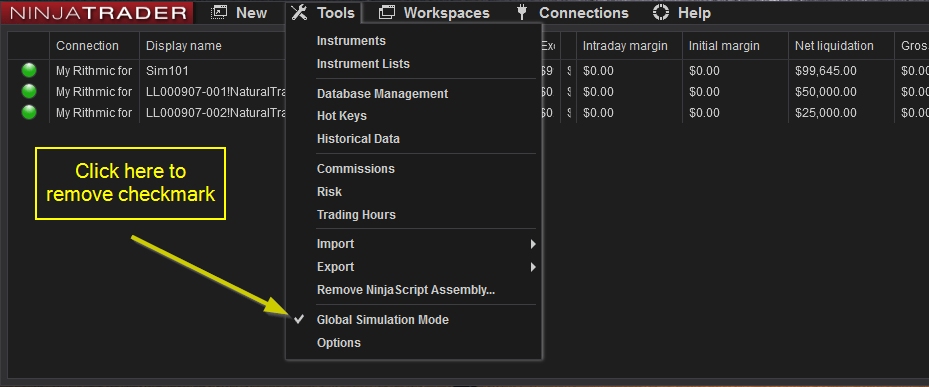
Start your leeloo challenge
- You are now all set, and you can start your trading and win the challenge that you have just purchased.
- Make sure you always check your balance at Rithmic and not NinjaTrader, there is always a little difference between the two platforms. The difference is due to the commissions that are not calculated properly between the two platforms.
- Make sure all the instruments are updated, here is how to automatically update your instruments (Click Here).
Conclusion about Starting A Challenge On Leeloo Trading
To successfully start your challenge on Leeloo Trading, it’s crucial to understand and follow the platform’s rules, including the trailing drawdown, daily loss limits, and minimum trading days. At Trading Funder, we found Leeloo’s onboarding process straightforward—from purchasing your challenge to setting up your Rithmic and NinjaTrader platforms. While Leeloo’s rules, like the intra-trade drawdown and 10-day minimum, demand attention, their flexibility and clear guidelines make the challenge accessible for both novice and experienced traders. Ensure your account is set up properly, monitor balances closely, and be mindful of platform-specific quirks to successfully navigate your challenge.
Get Up to 80% off Discount. Use code: TF25 |


